This feature is available to Pro and Business users
You can set up a Recurring Task automation for tasks that need to be completed repeatedly at regular intervals. Use this automation to save time and ensure that your responsibilities are never overlooked.
What are Recurring Tasks?
Recurring tasks are tasks created automatically on a regular basis (daily, weekly, monthly, only on certain days, etc.).
During project management, some tasks may need to be completed multiple times at regular intervals. You might need to:
- Plan a weekly meeting
- Schedule a monthly review
- Pick up your kids from school on weekdays
Instead of constantly recreating a task for each of the above instances, you can set up a recurring task to save time and ensure that your responsibilities are never overlooked.
Create a Recurring Task
Recurring Tasks are one of MeisterTask's Automations. As such, they're created a bit differently than a normal task.
- First, hold your mouse over a section header and click the expansion arrow which appears.
- Select Automations from the drop-down menu.
- Select + Add Automation.
- Choose Recurring Task
- Click on +Add Template
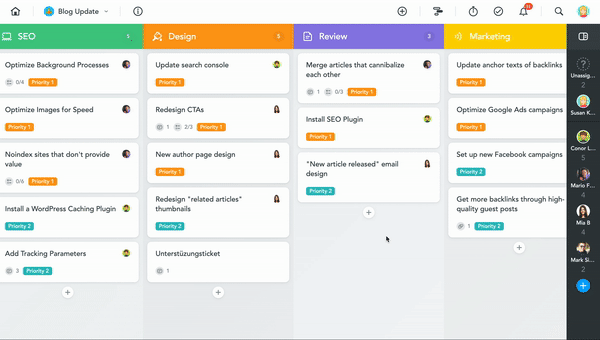
- You'll now be prompted to create a task template which will form the basis of your recurring task. You can choose a name, assignee, description, etc. for your recurring task. Once you've finished, click Save template.
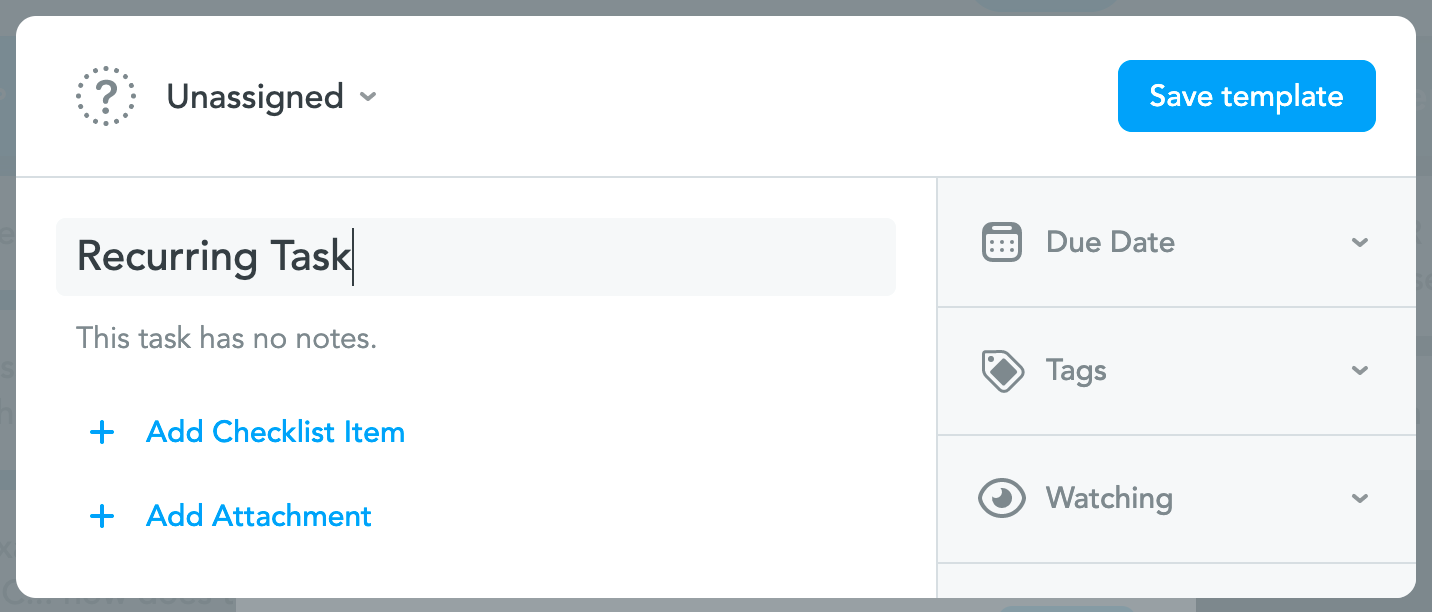
-
You should now see the "Add Automation" window. Here, you can choose:
- The section your task will appear in
- The frequency and time at which your task will recur (weekly, monthly or annually)
- The start date for your recurring task.
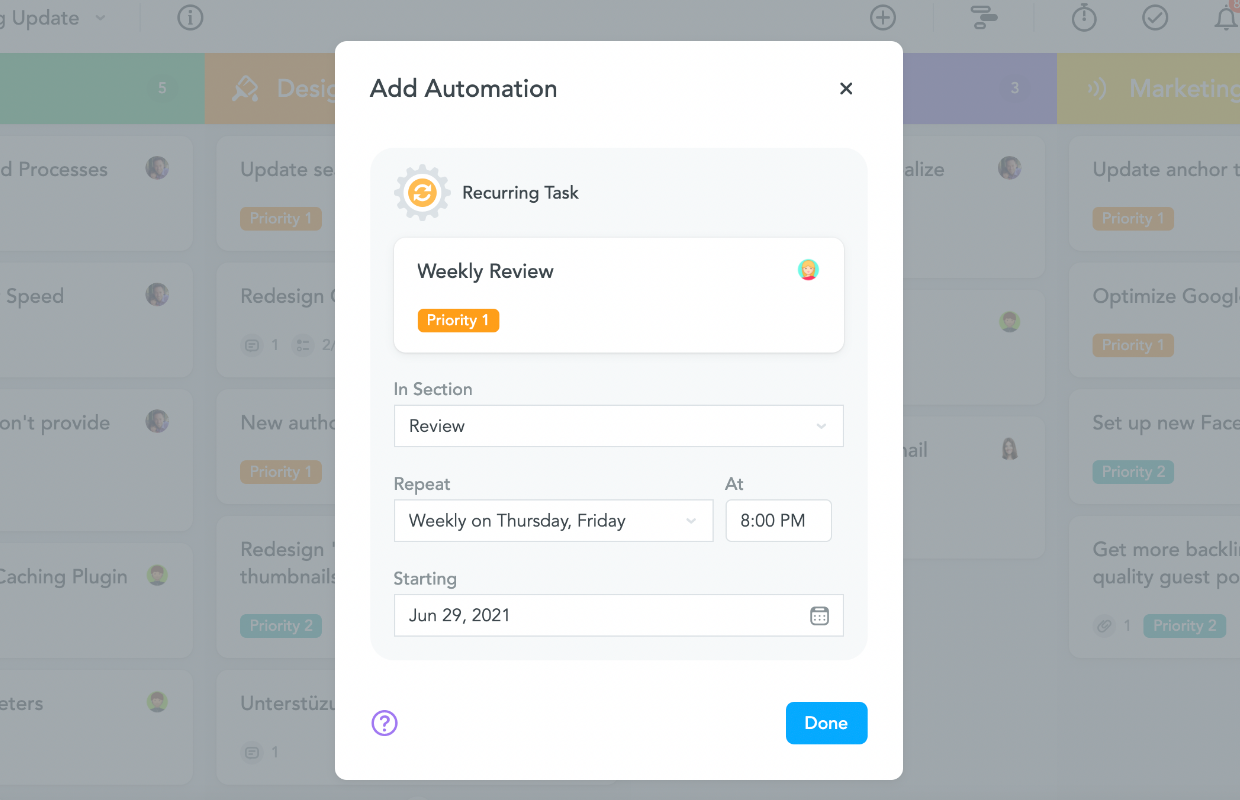
Once you're finished selecting options, click Done to save your recurring task.
Make an Existing Task Recurrent
You can also edit a task you've already created to become recurrent.
- First, open up the task you want to make recurrent.
- Click on the more options icon (...) in the top-right corner of the task window.
- Select Repeat.
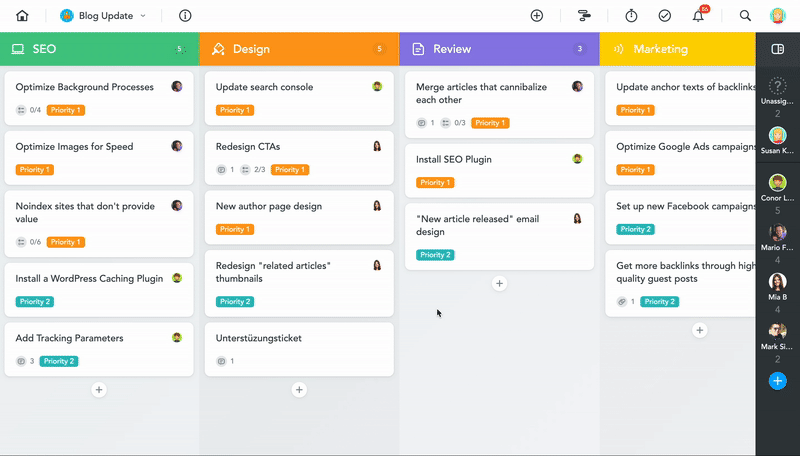
You should now see the "Add Automation" window. Here, you can choose:
- The section your recurring task will be created in
- The frequency and time at which your task will recur (weekly, monthly or annually)
- The start date for your recurring task
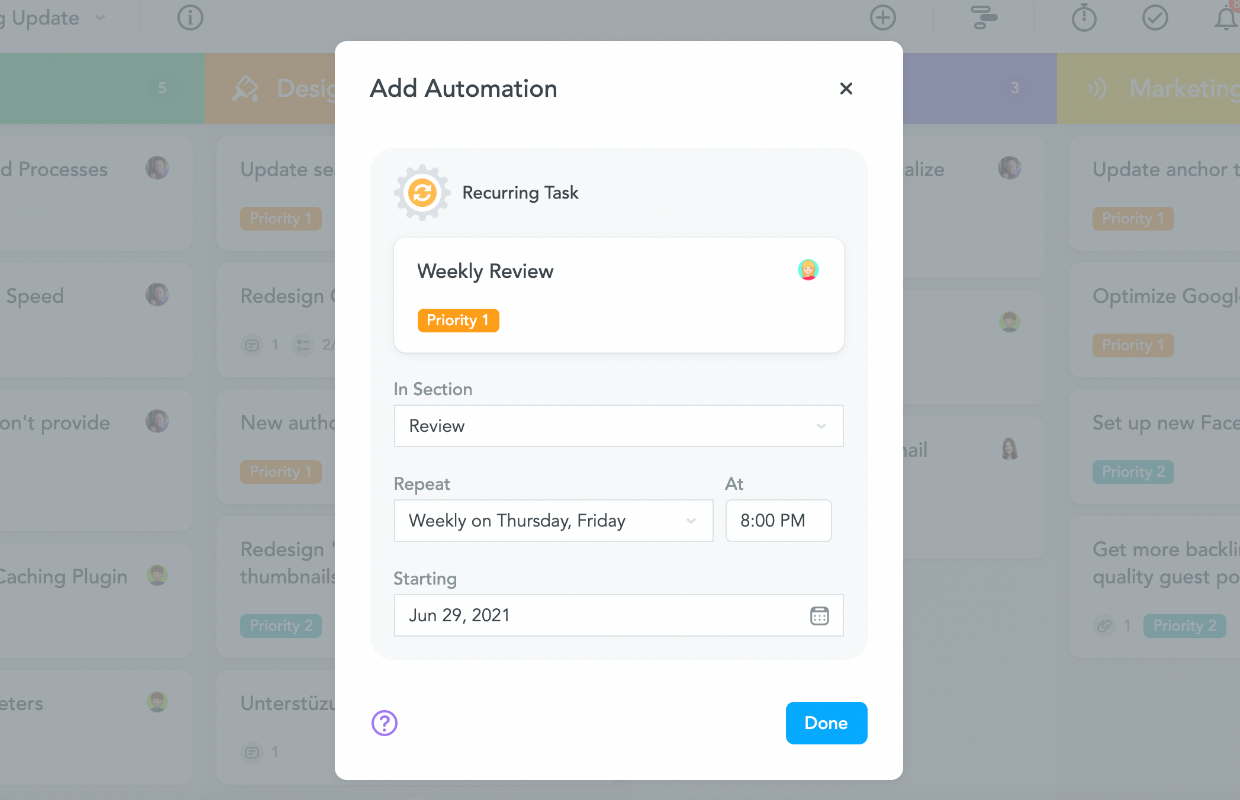
Once you're finished selecting options, click Done to save your recurring task.
Remove a Recurring Task Automation
Deleting a single instance of a recurring task will only delete that specific occurrence. To fully delete a recurring task, you'll need to remove the recurring task automation.
- First, hold your mouse over the section header which contains your recurring task and click the expansion arrow.
- Select Automations from the drop-down menu.
- Hold your mouse over the recurring task you'd like to delete and click the X to remove the recurring task automation.
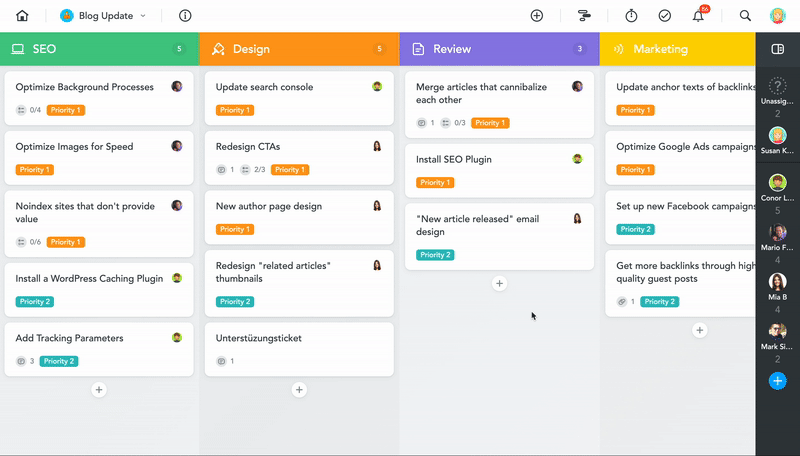
Your recurring task automation has now been fully removed.